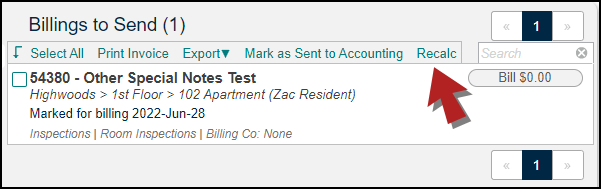Back to TheWorxHub for Senior Living Main Menu
Billing Calculations
Automated Billing Logic
Most resident billings are simple and straight forward; all you have to do is indicate that the work order is billable and complete. The automated billing logic uses the Chargeback Rate settings as well as information within the work order to calculate the final charge for both time-based and inventory-based charges.
Time-Based Charges
- The total accumulated labor time from all workers on the work order is rounded according to rounding rules determined in the Chargeback Rate Settings.
- The resulting rounded time is then multiplied by the default chargeback rate, also set up in the Chargeback Rate Settings.
Inventory-Based Charges
- The work order must have inventory associated with it and you must have checked that you want to bill for inventory in the Chargeback Rate Settings. *Note: Inventory-Based Charges require the Inventory application for TheWorxHub. If you do not currently have this application, please contact your Sales Representative or Client Services for more information.
- The internal cost for the item is multiplied by the markup factor established in the Chargeback Rate Settings.
The sum of time-based charges plus the inventory-based charges comprise the total billable amount.
Recalculating Billings
The billings calculation takes place the moment you check the Bill to Resident box. You can use the Recalc function if you need to adjust any of the default billing information that automatically populates when checking this box. The Recalc function is particularly useful when additional time has been logged to the work order after it was initially checked as Bill to Resident. *Note: Whenever you force a recalculation, only the automated time and inventory billing rows will be recalculated. All custom created rows remain as they were.
There are two places where you can force a recalculation of the billing amounts:
- Billing Info Panel - The most common place to force a recalculation is from within the Billing Info panel on the work order. Make the adjustments in the appropriate panels (labor time and inventory used). Then open the Billing Info panel to verify the calculations. Click the Recalc button to ensure that the changes are taken into account on the final billing amount.
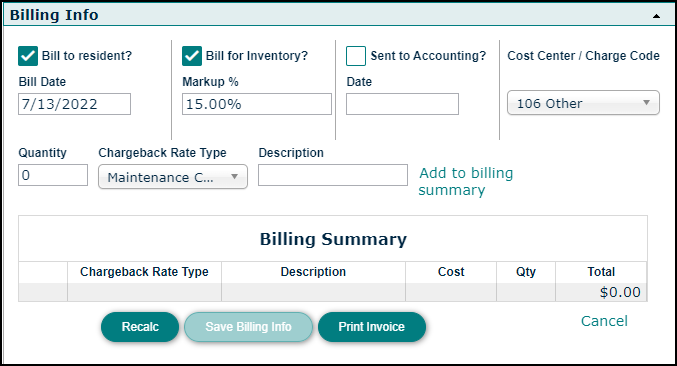
- Billings to Send Dashboard - Use the mouse-over actions and select Recalc to make sure the labor time is multiplied by the default rate. If you have many of these to do, you can also use the Batch Recalc function by selecting the records that need recalculating and clicking the Recalc link above the records list.